Authentication¶
This starter template uses Firebase Authentication to authenticate users.
Sign-In Methods¶
Read on to learn how to enable other sign-in methods in addition to password authentication.
Anonymous¶
You can let your users authenticate with Firebase anonymously.
To do this, open the Authentication product in your Firebase project and click the Sign-in methods tab.
Then click the Add new provider button and select Anonymous from the list of available sign-in providers.
After that, click the Enable button and save the changes.
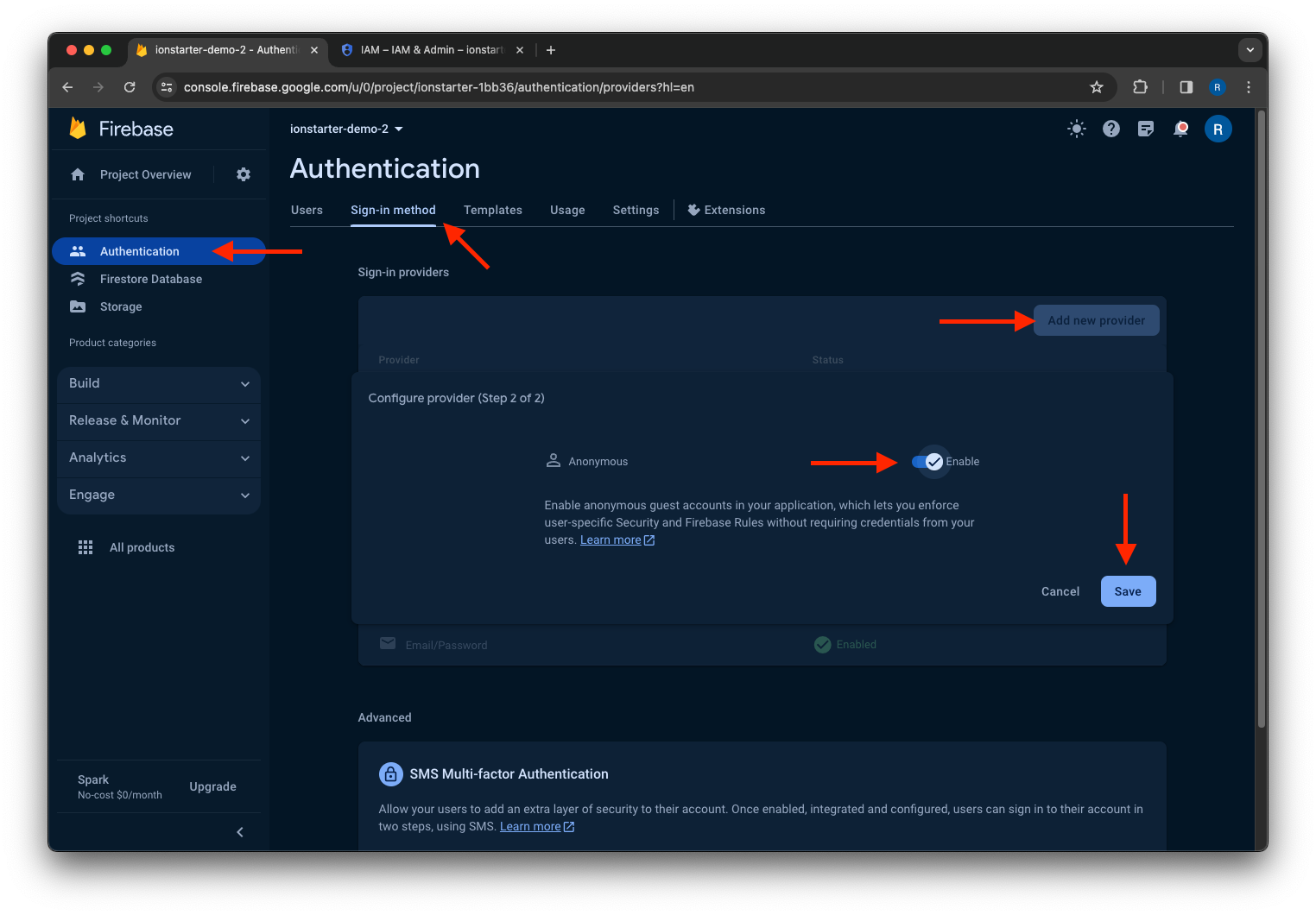
Finally, you have to set the Remote Configuration parameter enable_anonymous_sign_in to true.
Tip
Check out the Firebase Blog for some best practices for anonymous authentication.
Apple¶
You can let your users authenticate with Firebase using their Apple ID.
To do this, open the Authentication product in your Firebase project and click the Sign-in methods tab.
Then click the Add new provider button and select Apple from the list of available sign-in providers.
After that, click the Enable button and save the changes.
Apple sign-in also requires additional configuration steps:
- Android: See Configure Sign In with Apple and follow the instructions.
- iOS: See Configure Sign In with Apple and follow the instructions.
- Web: See Configure Sign In with Apple and follow the instructions.
Finally, you have to set the Remote Configuration parameter enable_apple_sign_in to true.
Google¶
You can let your users authenticate with Firebase using their Google Accounts.
To do this, open the Authentication product in your Firebase project and click the Sign-in methods tab.
Then click the Add new provider button and select Google from the list of available sign-in providers.
After that, click the Enable button, select the support email address for the project and save the changes.
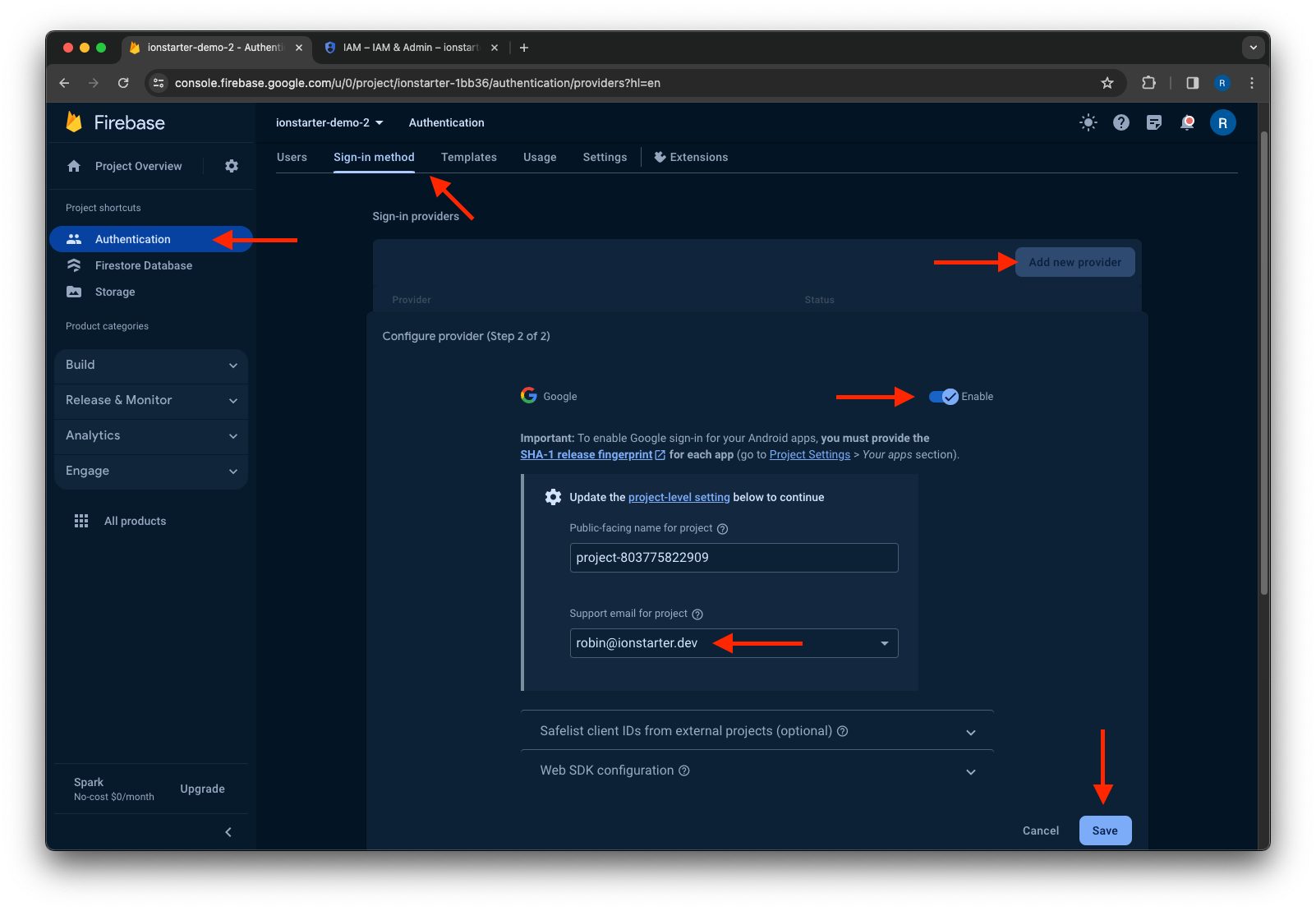
Finally, you have to set the Remote Configuration parameter enable_google_sign_in to true.
Manage Users¶
Delete User¶
The starter template allows users to delete their account via the Profile page.
Delete user data
This will only delete the account in Firebase Authentication. The remaining user data, which is stored in Cloud Firestore or Cloud Storage, for example, is not deleted. It may make sense to delete this data as well. The Delete User Data extension can help with this.